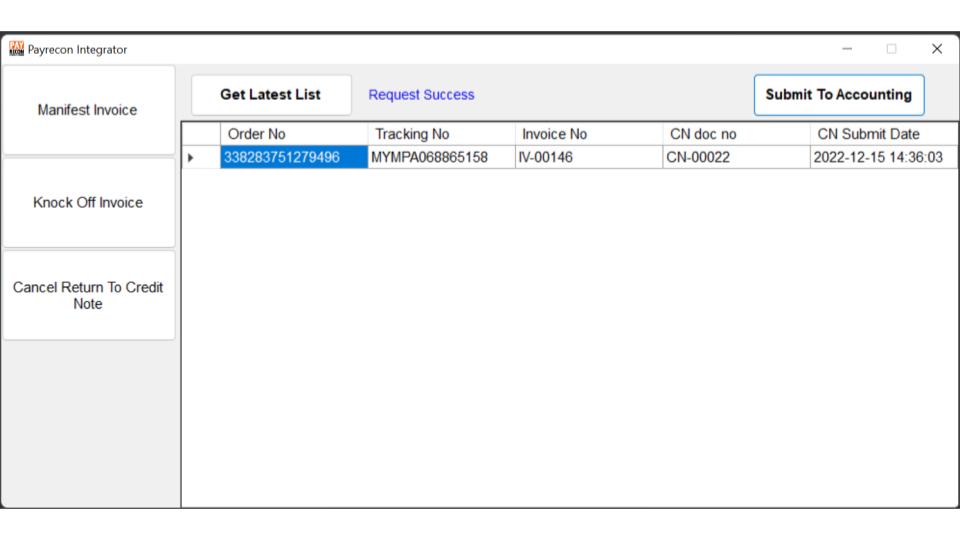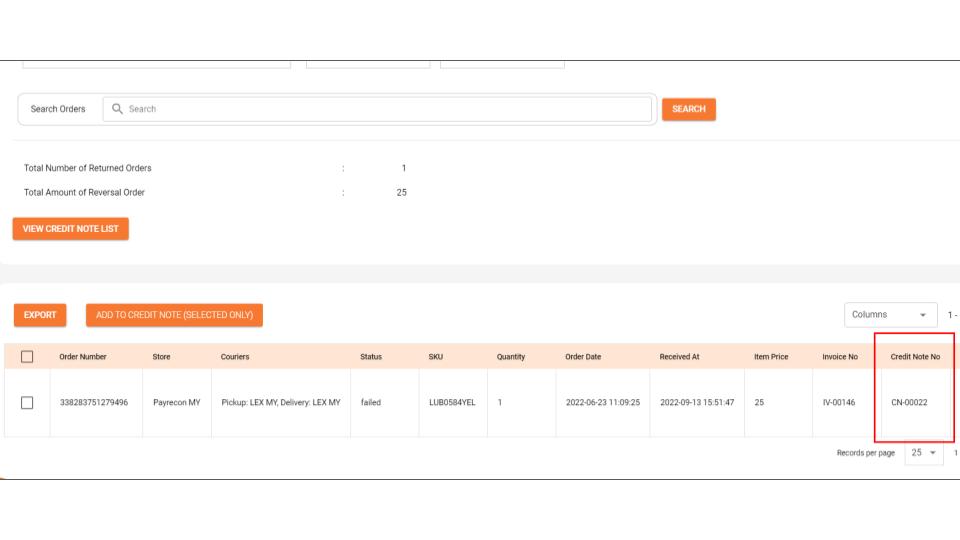How to Create Credit Note for return/refund order from PayRecon to SQL/Autocount?
Step 1:
Before we proceed, make sure you have manage return orders, click HERE to check for the steps.
Step 2:
After done Step 1, proceed to BUSINESS REPORTS > RETURN RECONCILIATION REPORT.
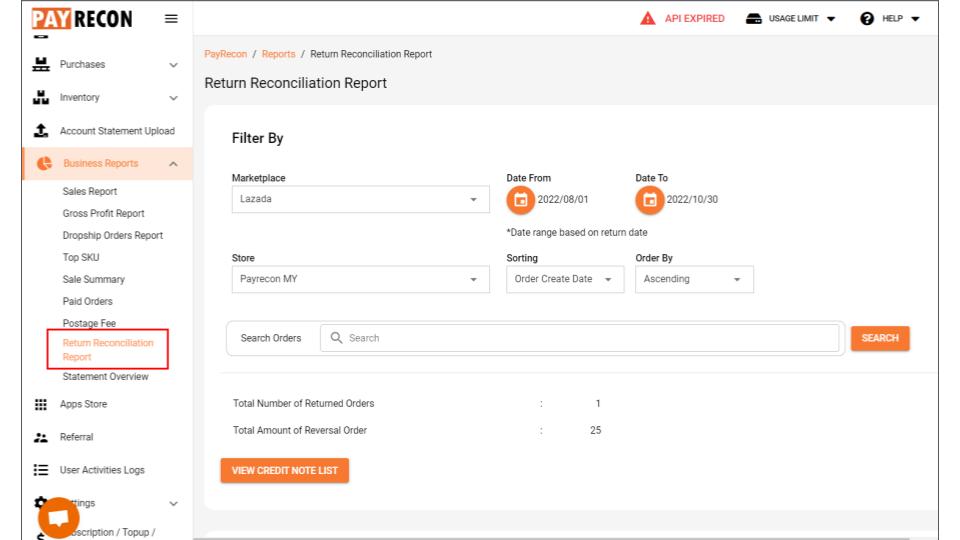
Step 3:
Filter by choosing the MARKETPLACE & SELLER ID & DATE RANGE , then click Search.
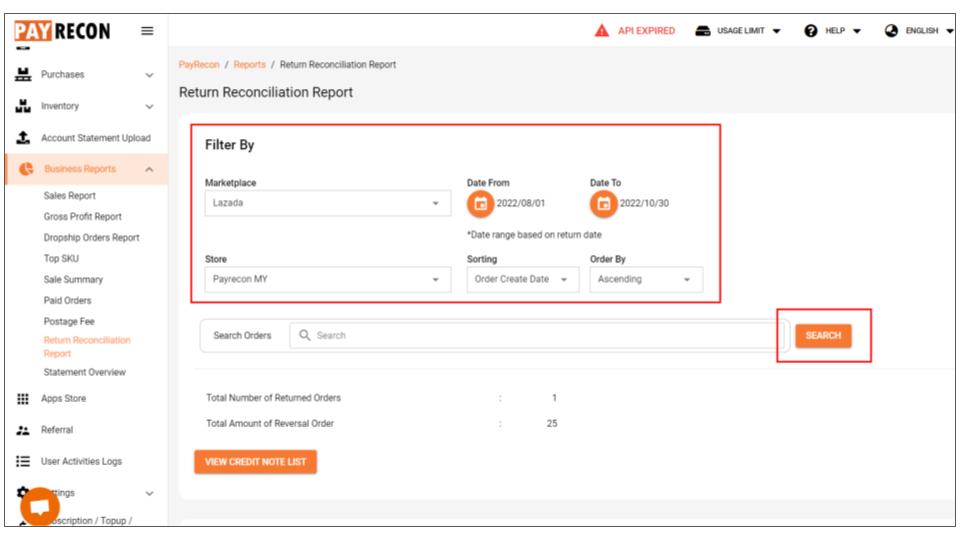
Step 4:
You may check the order information in this report. If there is no issue, you may select the order, and click Add to Credit Note (Selected Only).
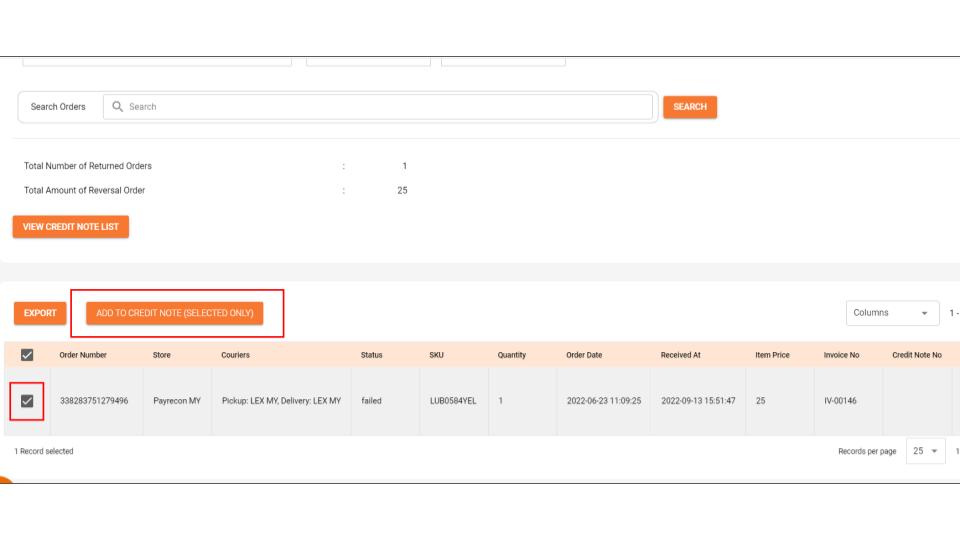
Step 5:
You may recheck the order list again before passing it to your accounting. Click VIEW CREDIT NOTE LIST.
*Make sure the order already has its Invoice Number.
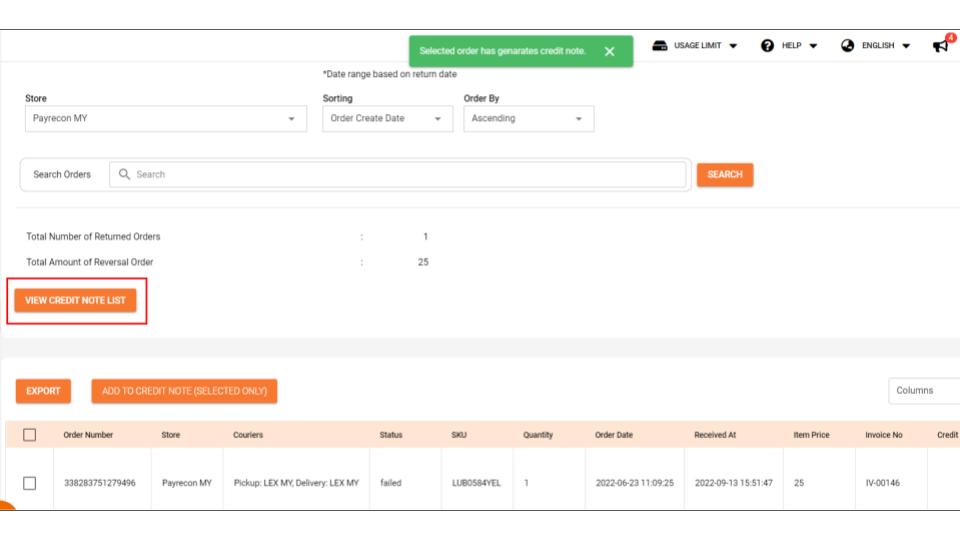
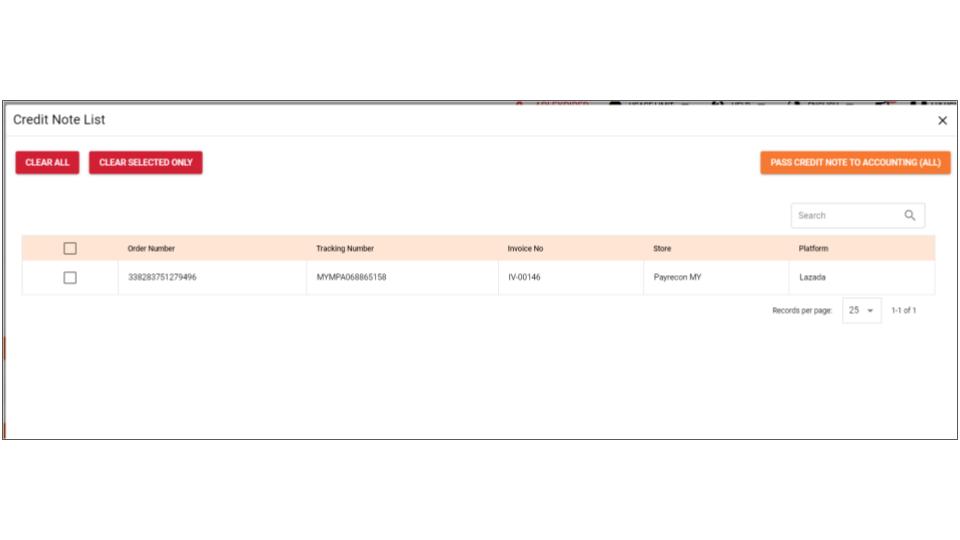
Step 6:
Then, Login to Payrecon Integrator
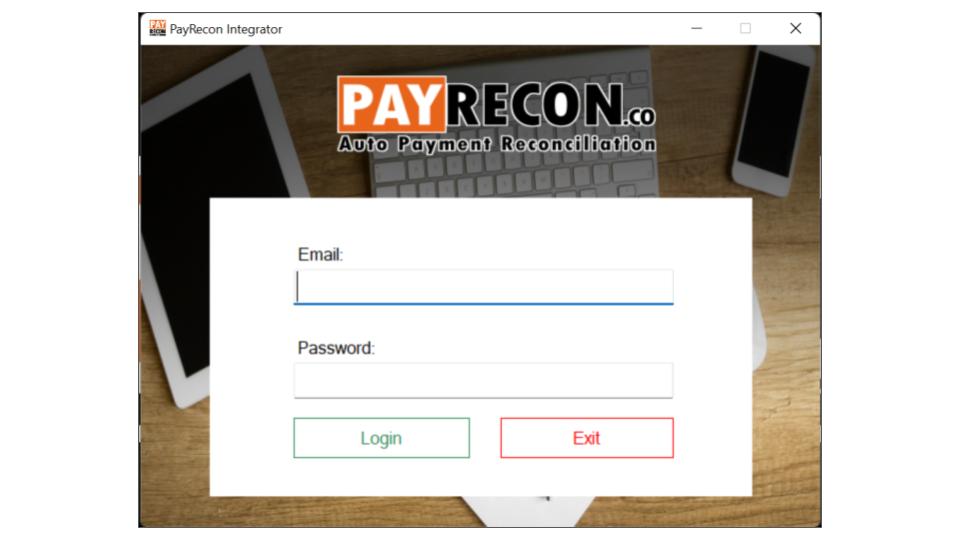
Step 7:
Click Cancel Return to Credit Note
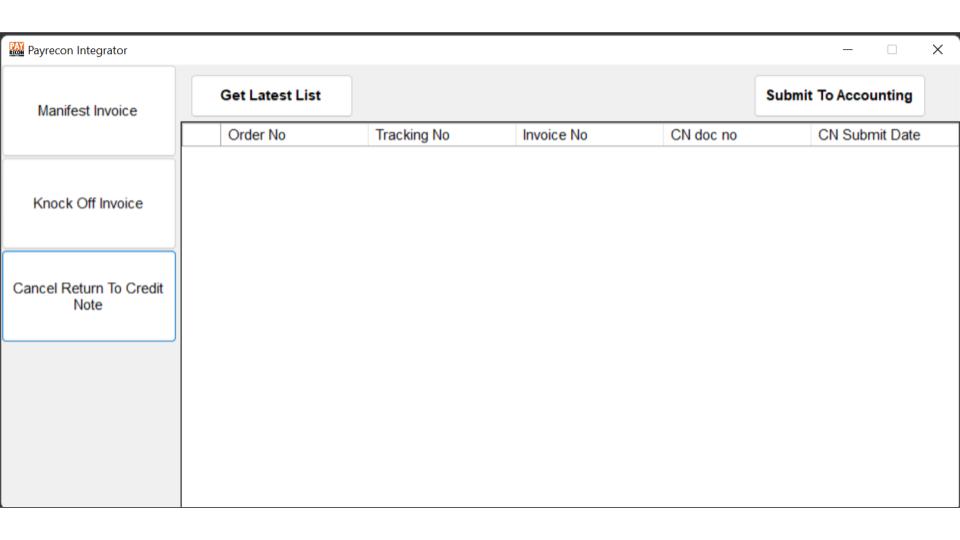
Step 10:
Click Get Latest List
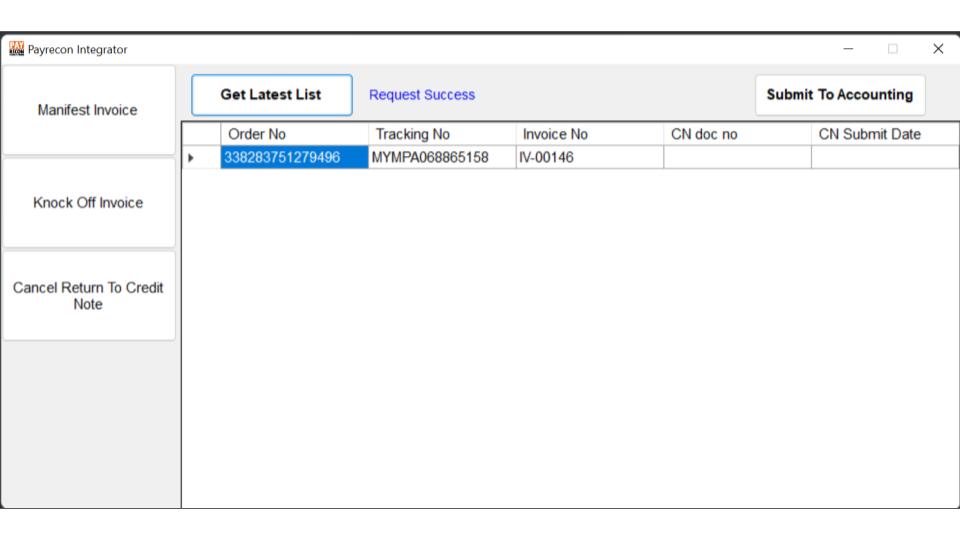
Step 11:
Click Submit to Accounting
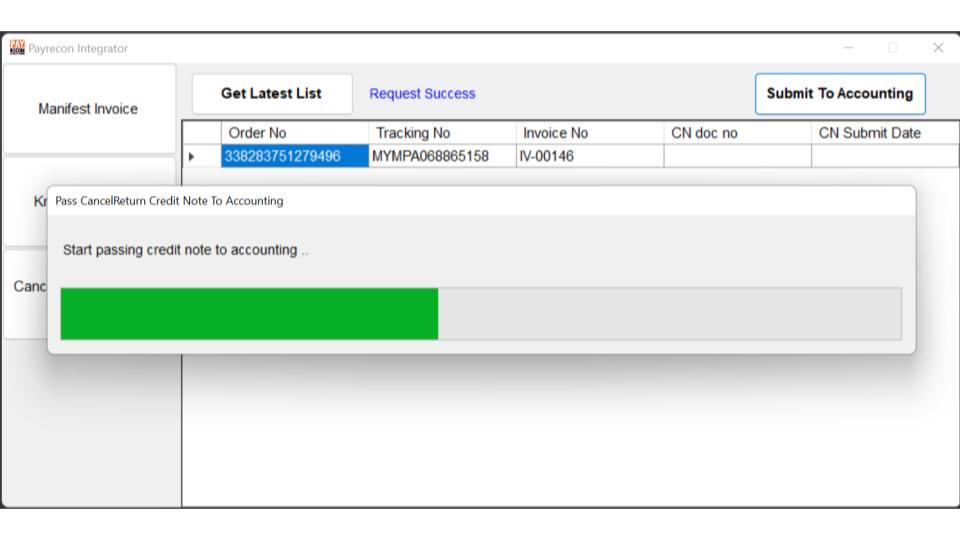
If successful, it will show a message like this.
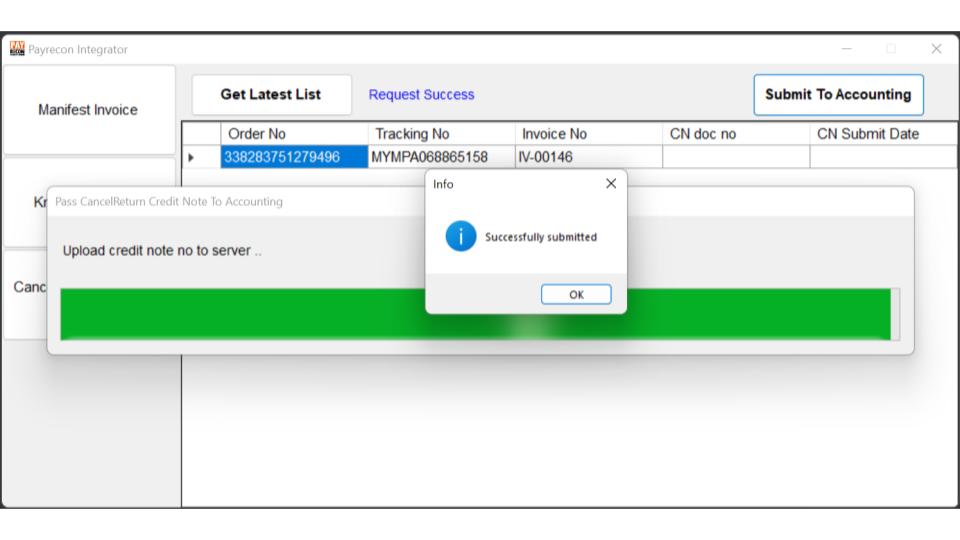
Step 12:
Then you will see the OR number in the Integrator list and in Return Reconciliation Report.