How to Set Different Price for Branches, Groups & Members
Pricing Structure in Our POS System
Our POS system incorporates a comprehensive pricing structure that encompasses 3 levels: Single Price Tiers, Double Price Tier, and Triple Price Tier. This tiered approach enables us to cater to a wide range of customer segments and apply tailored pricing strategies. Lets begin with the beginner price tier.
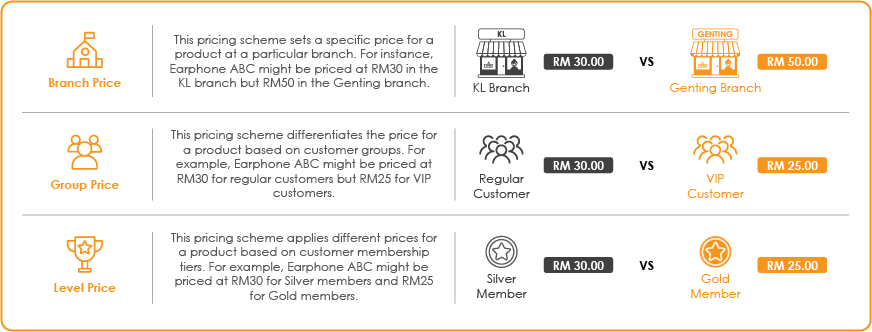
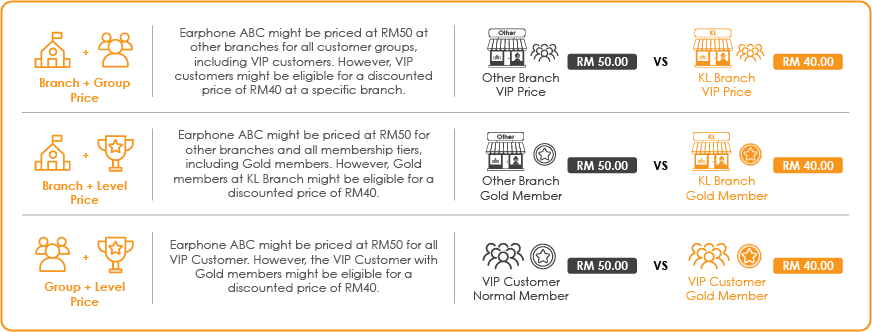
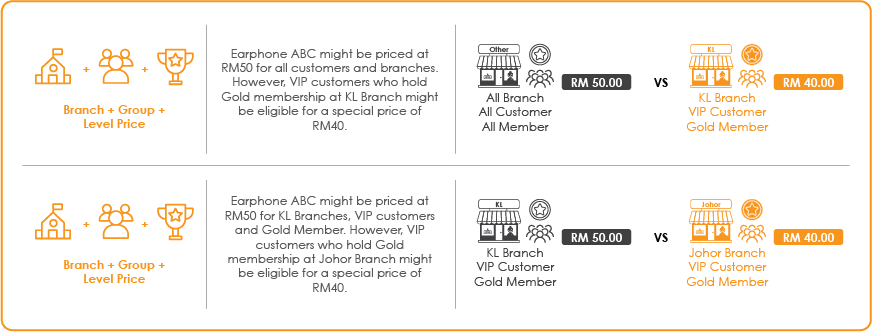
Step 1:
Navigate to Smart POS > Price Book > Create Price Book.

Step 2:
Enter the desired price name and select the applicable pricing rules (Branch, Group, and Level). Then, click Save to create the price book.
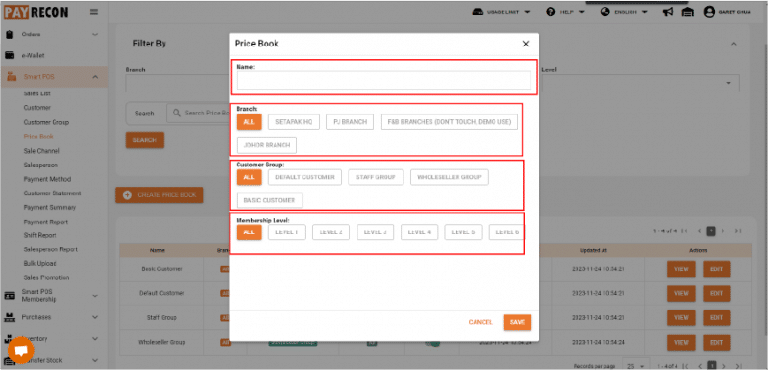
Step 3:
To select the product, click the View button at the created price book.
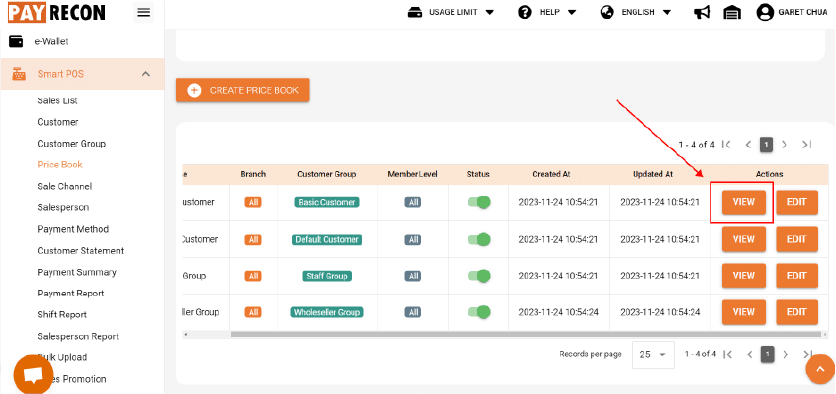
Step 4:
Select the product & enter the desired price. If the price is lower than the cost price, a warning message will appear. Then, click Save to apply the special price.
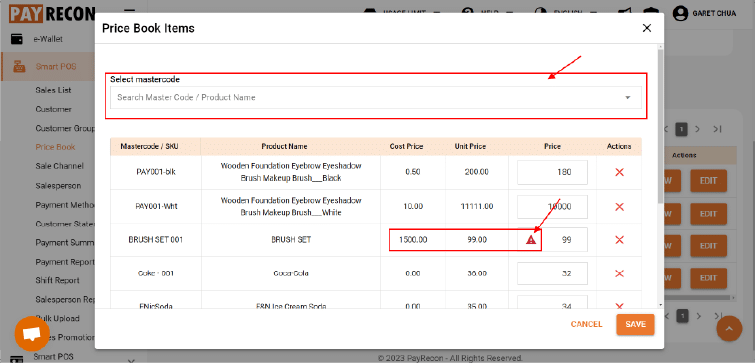
Step 5 :
To modify the pricing rules, click the Edit button.
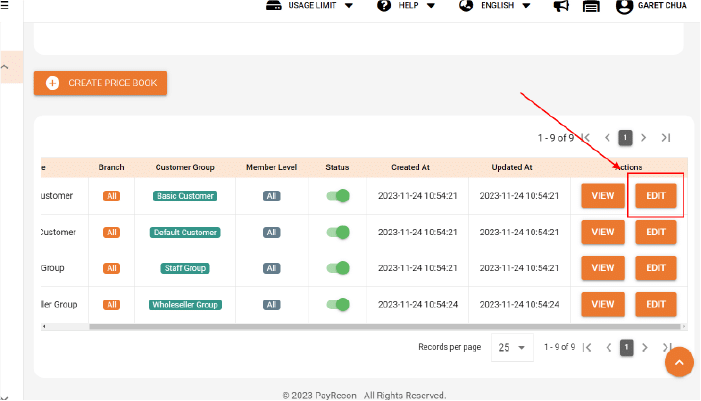
Step 6 :
Make the necessary changes and click Save to update the pricing rules.
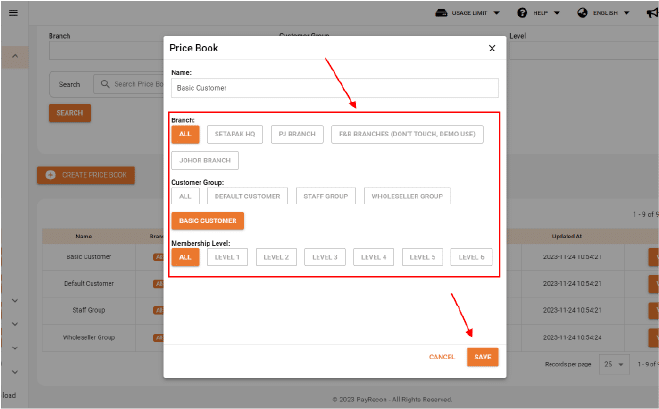
Note : Please take note that pos system will only take the lowest price setting for checkout. If your other branches price is lowest than your current setting, then the lowest price will be apply for checkout.