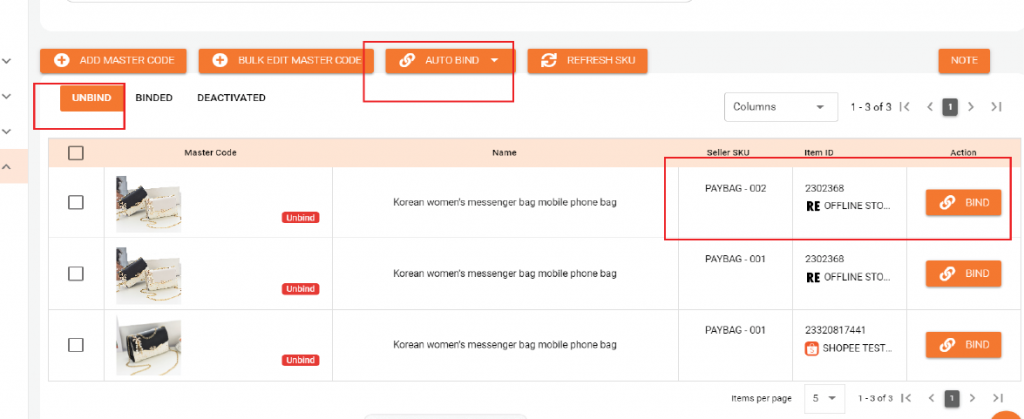How to Create Products & Mastercode for Your Smart POS System
Step 1:
Start by going to Product > Draft Listing > Create New.
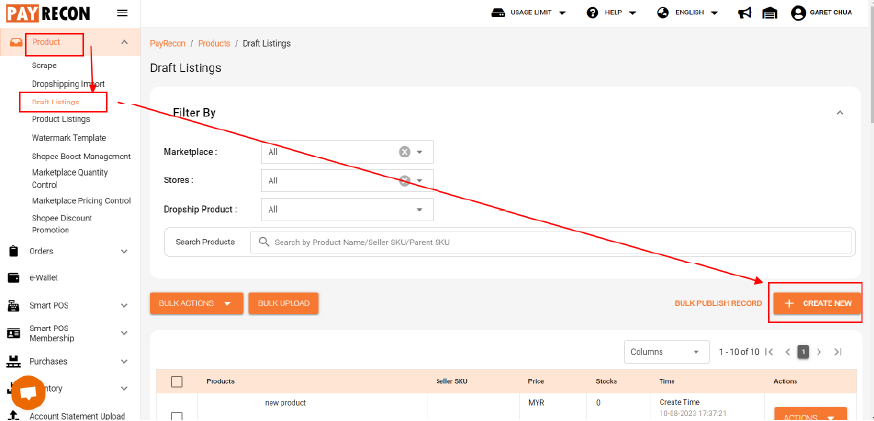
Step 2:
Choose the marketplace and store name, then select “Create New.”
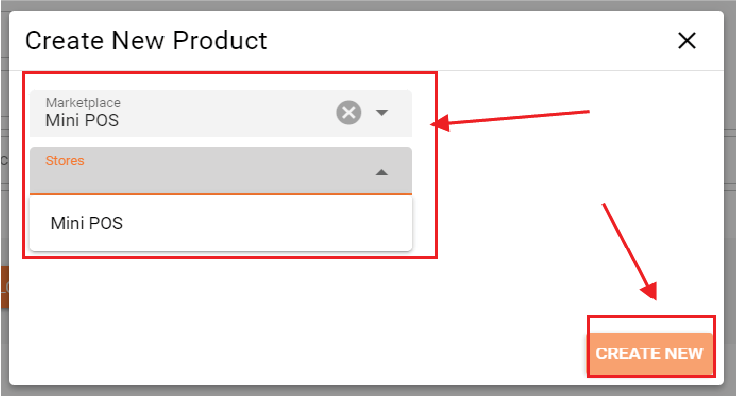
Step 3:
Fill in your product details, then click “Save & Publish.” Your product is now created, and you’ll need to set a mastercode and inventory quantity for your POS system.
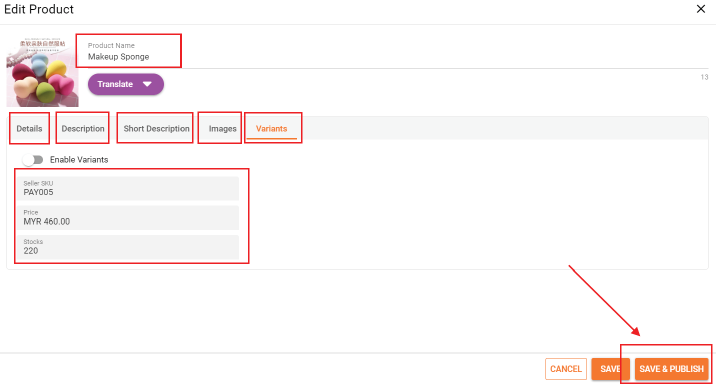
Step 4:
Once you’ve added the product, proceed to inventory management. Go to Inventory > Mastercode > Add Mastercode.
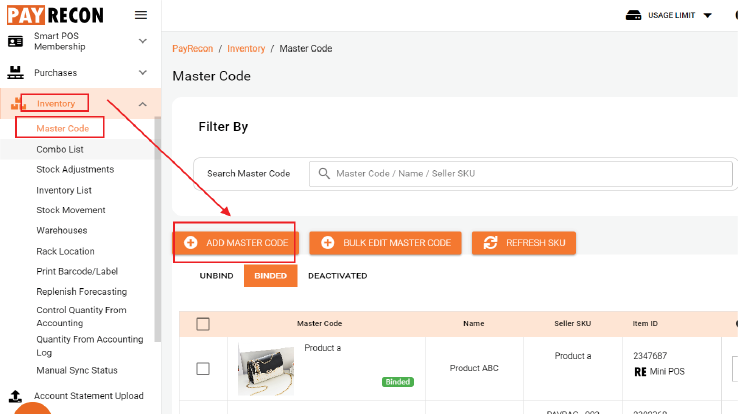
Step 5:
For products in the unbind section, you can use Autobind if your seller SKU & Mastercode match. If not, click “Bind” and enter the correct Mastercode.
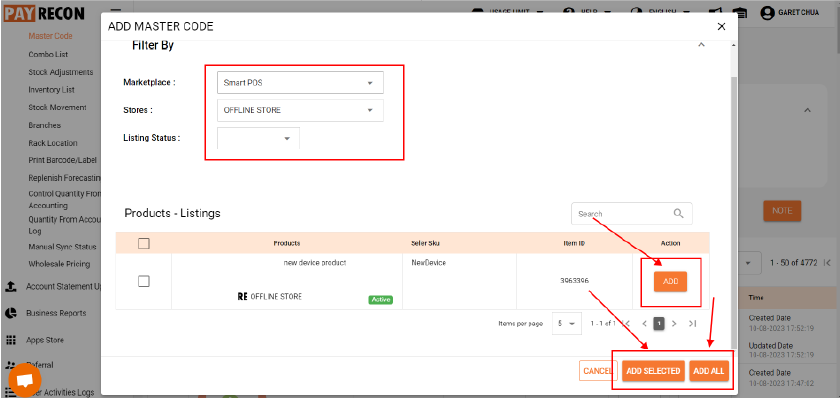
Step 6:
When you add a Mastercode for the first time, the system will automatically bind it to the product using the Seller SKU. If the Mastercode is wrong, click “Edit” in the Action row.
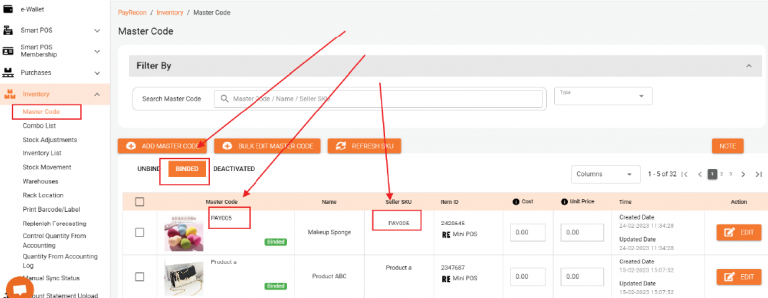
Step 7:
If you didn’t find the mastercode at the “Binded” section, try checking at the “Unbind” section, the product that in the “Unbind” section is awaiting your confirmation to bind to the correct mastercode.