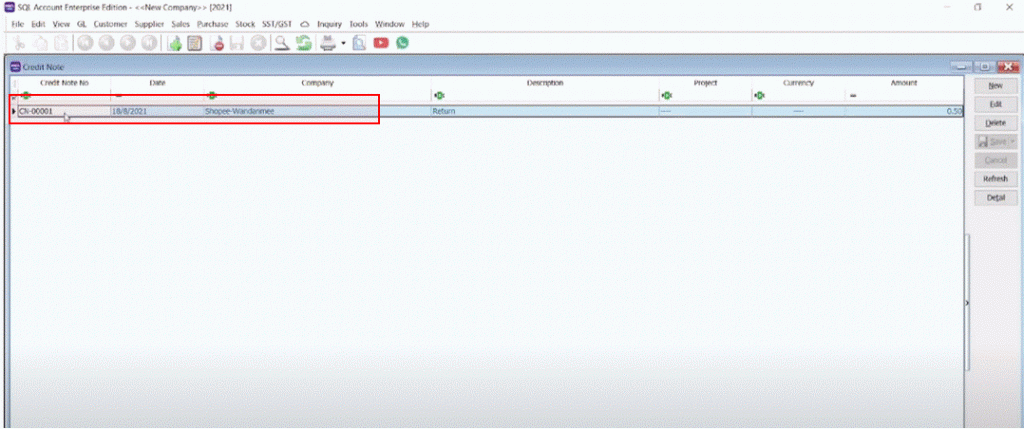(V1) How to Create Credit Note by Integrator?
Step 1:
Select REPORTS
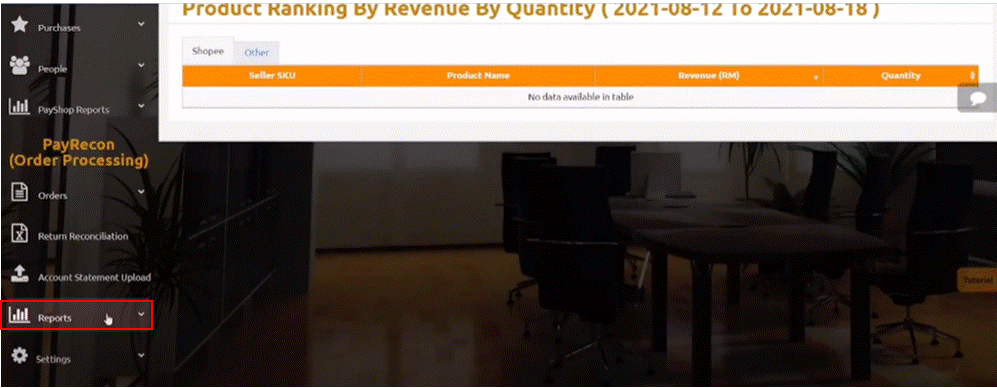
Step 2:
Then select RETURN RECONCILIATION REPORT
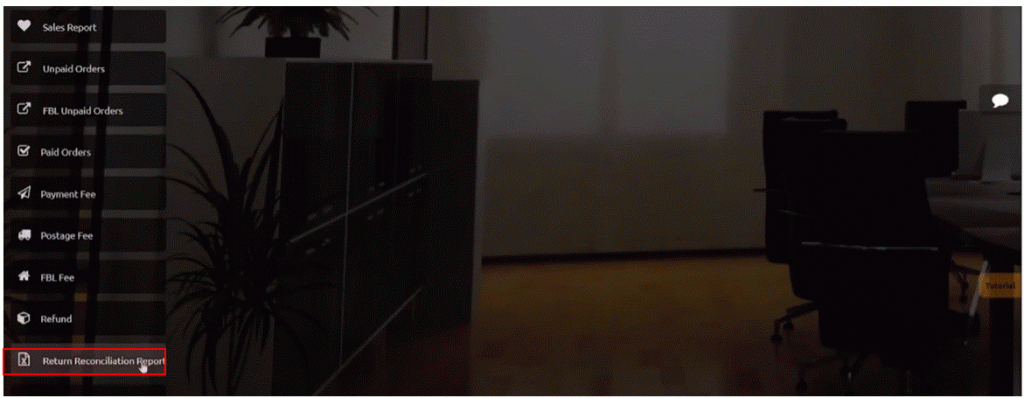
In this page, it will show the orders that have been cancelled and returned by buyer
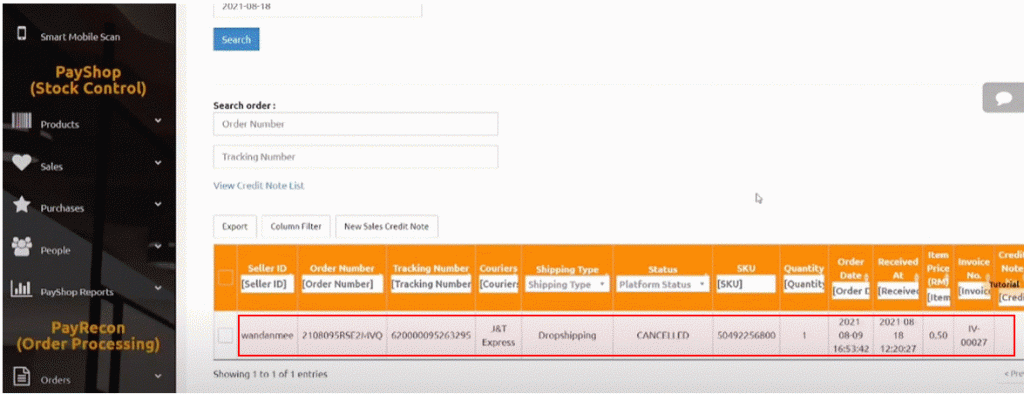
Step 3:
Filter by choosing the MARKETPLACE & SELLER ID & DATE RANGE
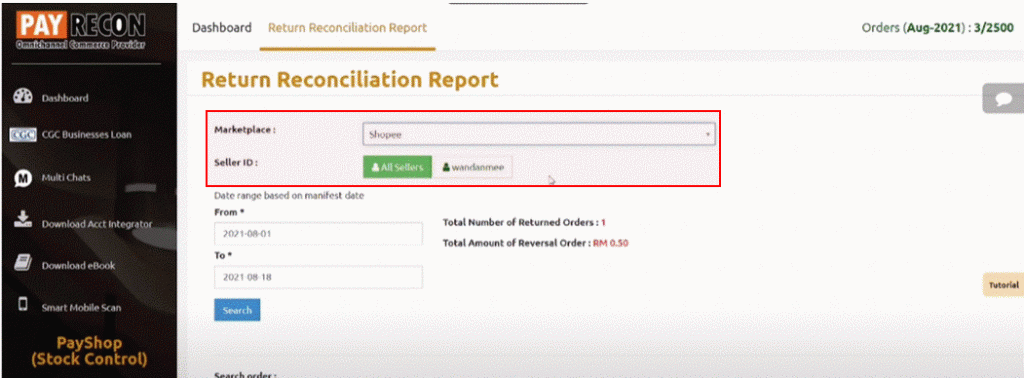
Step 4:
TICK the order> select NEW SALES CREDIT NOTE > YES
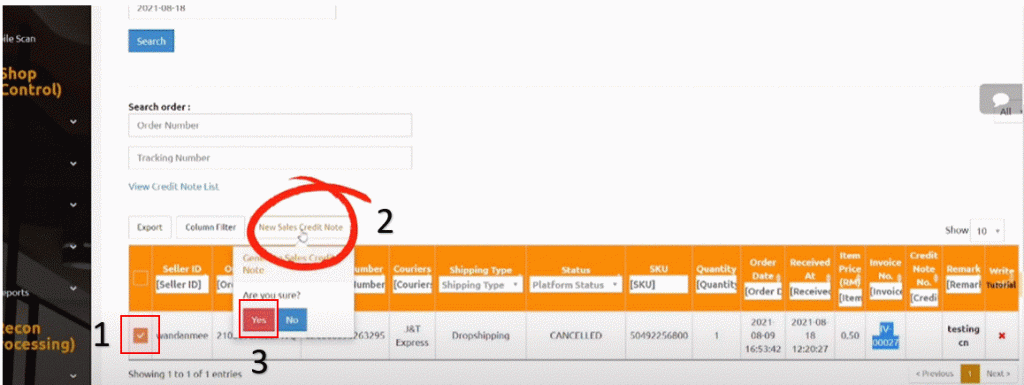
This order has been successfully added into the credit note list
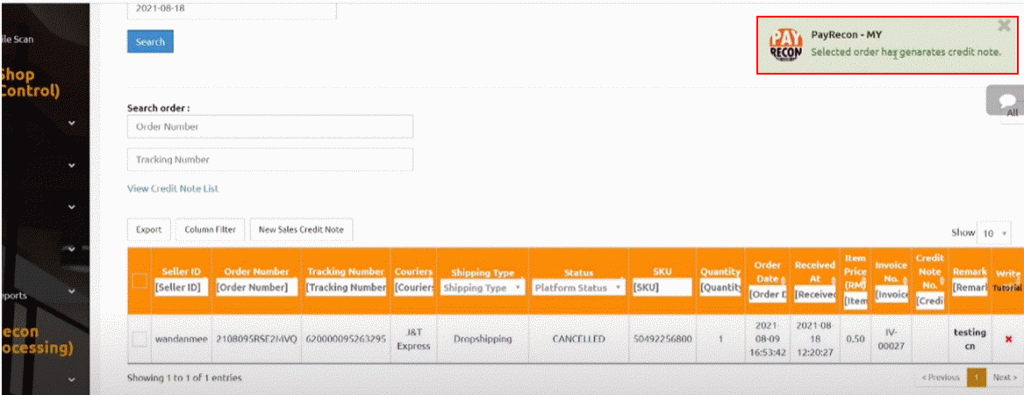
Step 5:
Next select VIEW CREDIT NOTE LIST
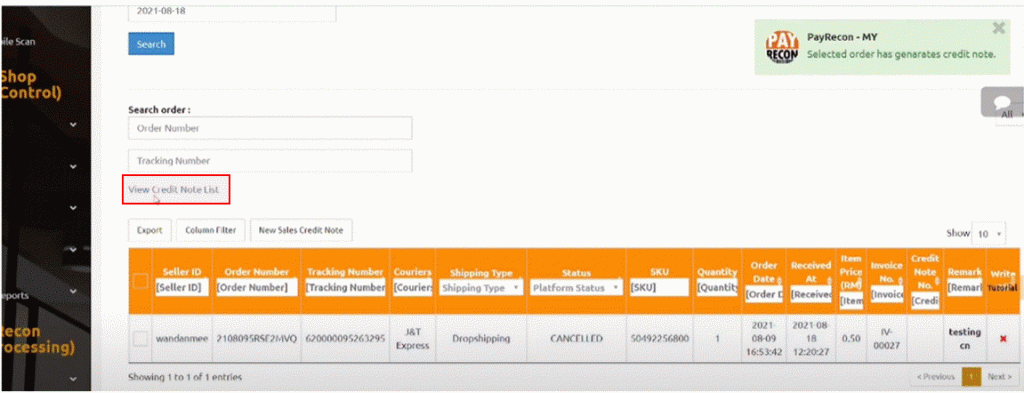
Then you will be able to see the selected order
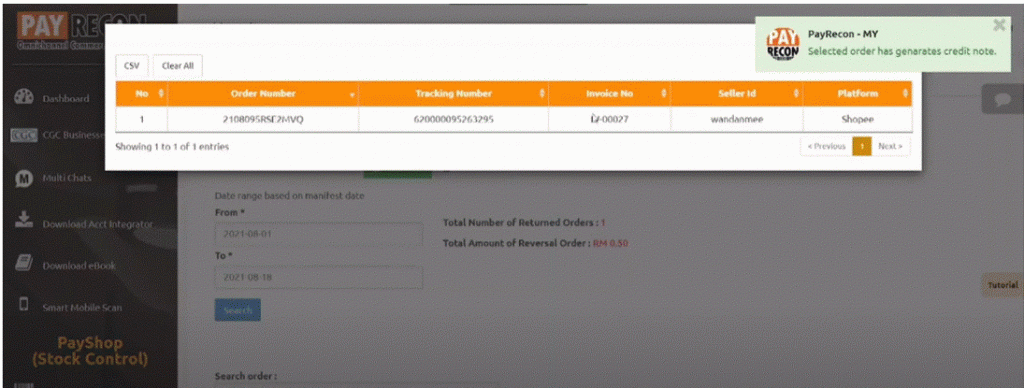
Step 6:
Then proceed to log in Payrecon accounting integrator
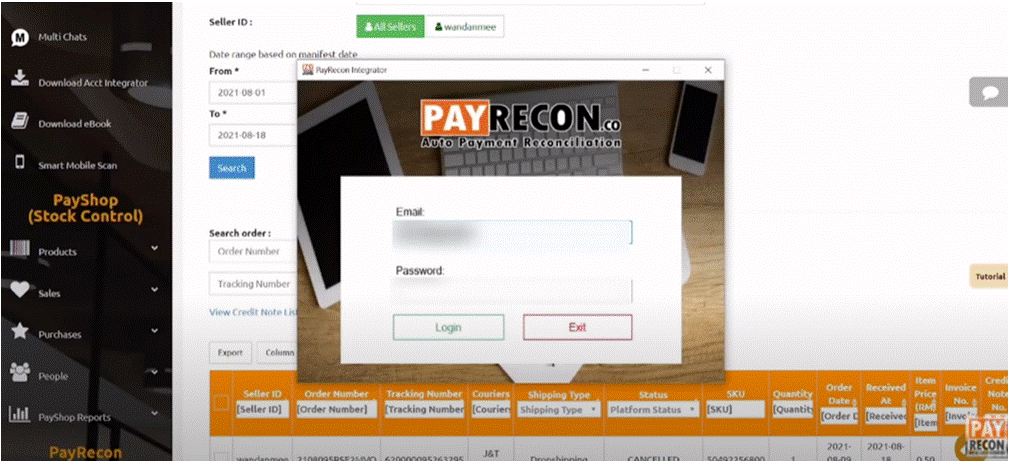
Step 7:
Next select CANCEL RETURN TO CREDIT NOTE > GET LATEST LIST
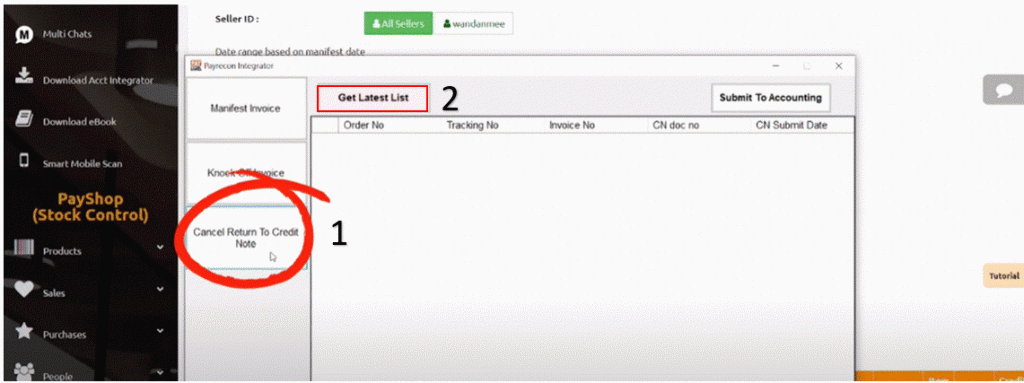
Step 8:
Proceed to click SUBMIT TO ACCOUNTING
(REMINDER: You have to make sure you have logged into your SQL)
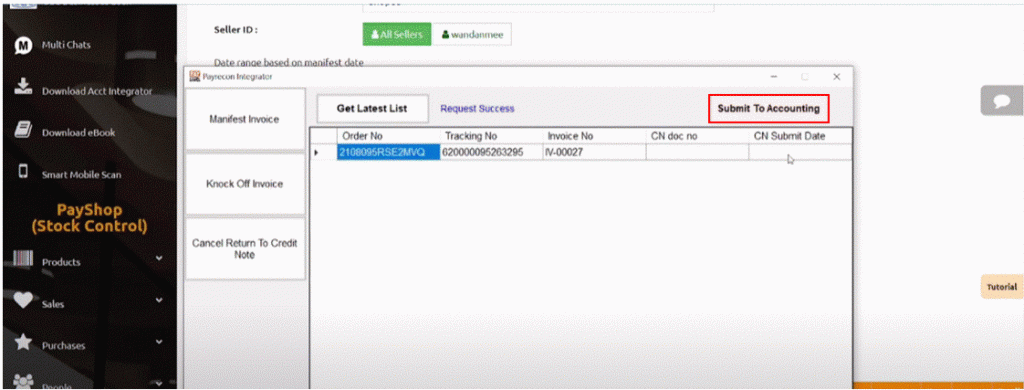
The CREDIT NOTE NUMBER for this order has been generated
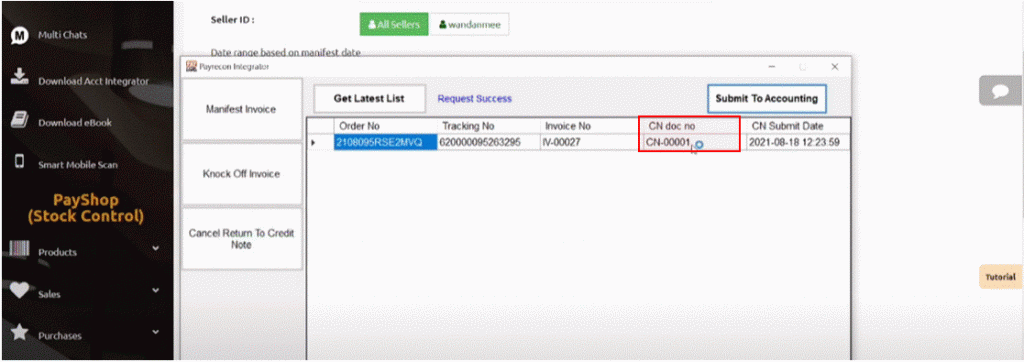
This will be also be updated in you Payrecon system. You can go to SALES > CREDIT NOTE to see the newly generate credit note
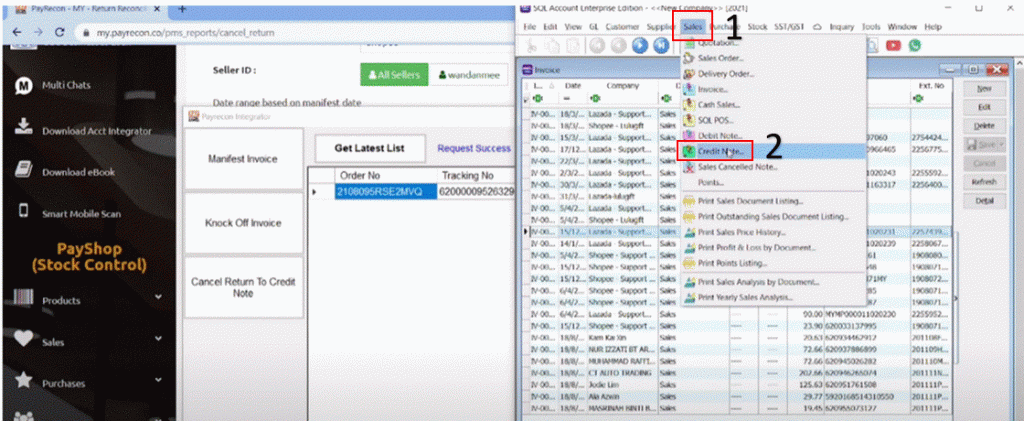
You can click in & see the order details