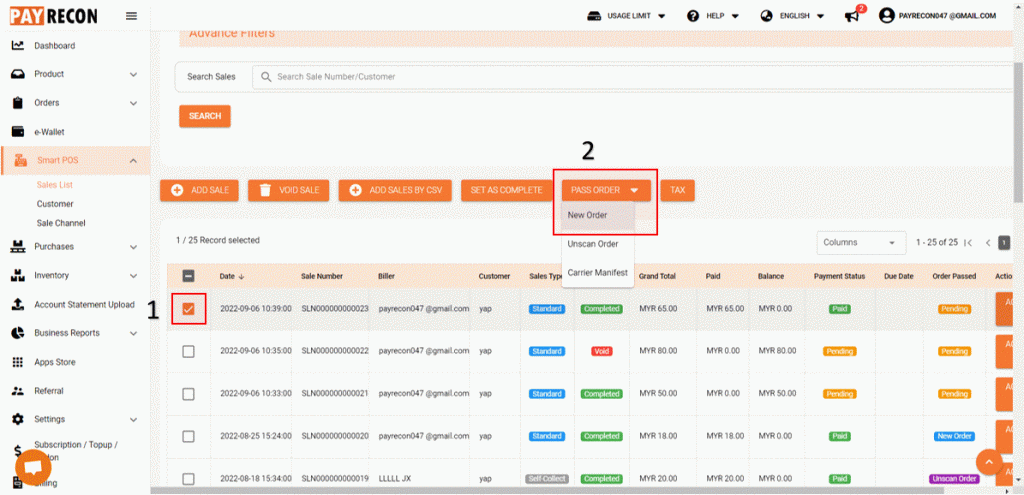How to Add Offline Sales Order?
Step 1:
Select SMART POS > SALES LIST > ADD SALE
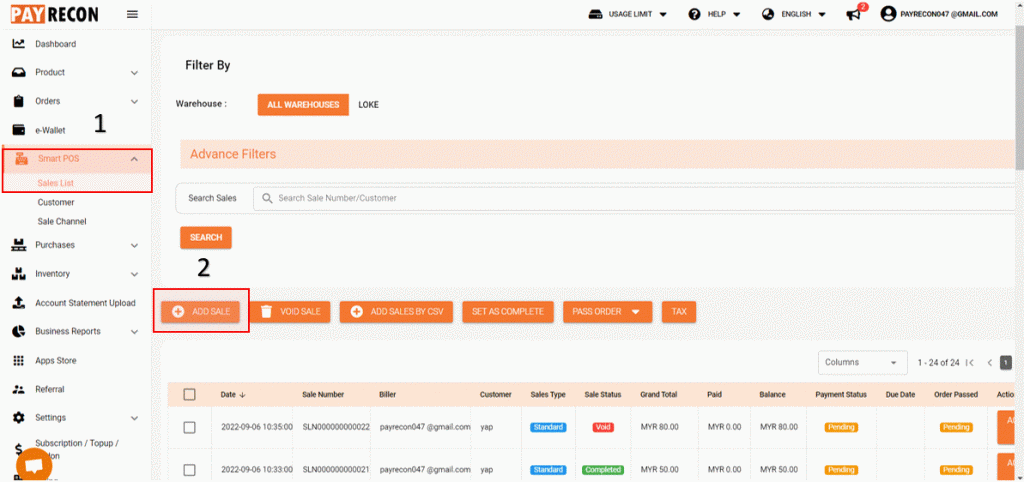
Step 2:
Select WAREHOUSE & SALES TYPE (Standard = Shipping)
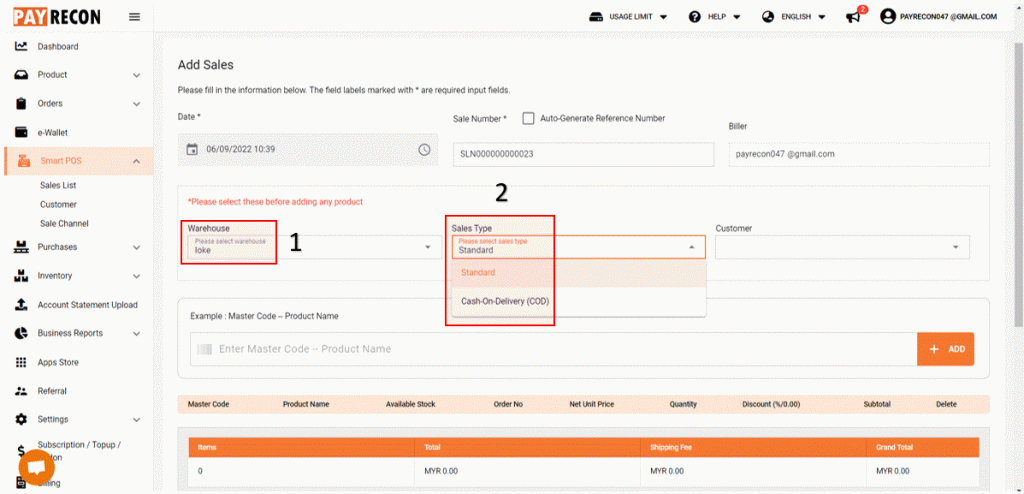
Step 3:
Choose customer name or ADD NEW CUSTOMER
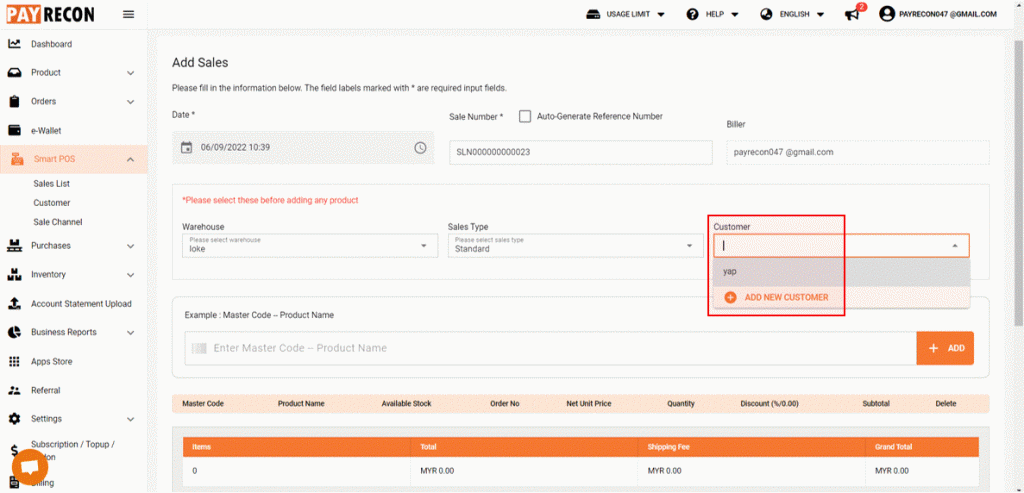
Step 4:
Fill in CUSTOMER INFORMATION
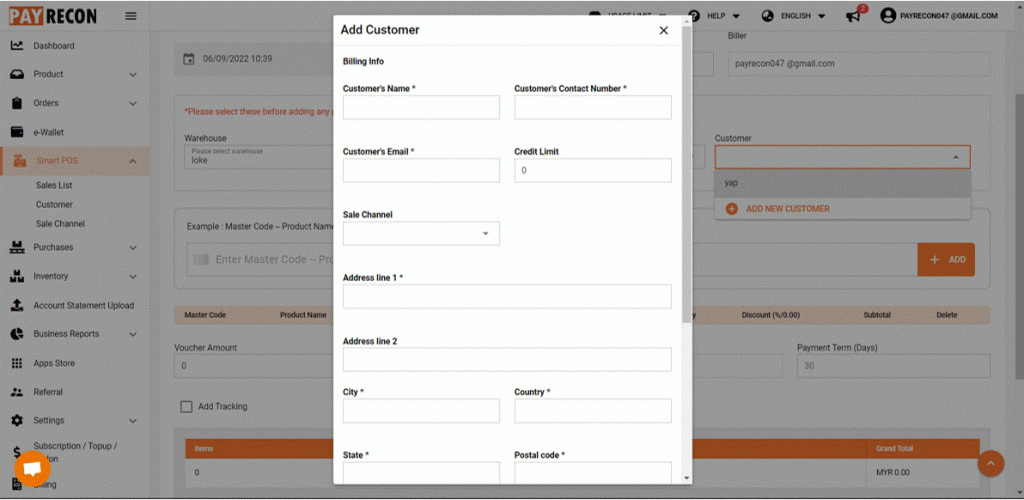
Step 5:
Insert the purchased item MASTER CODE
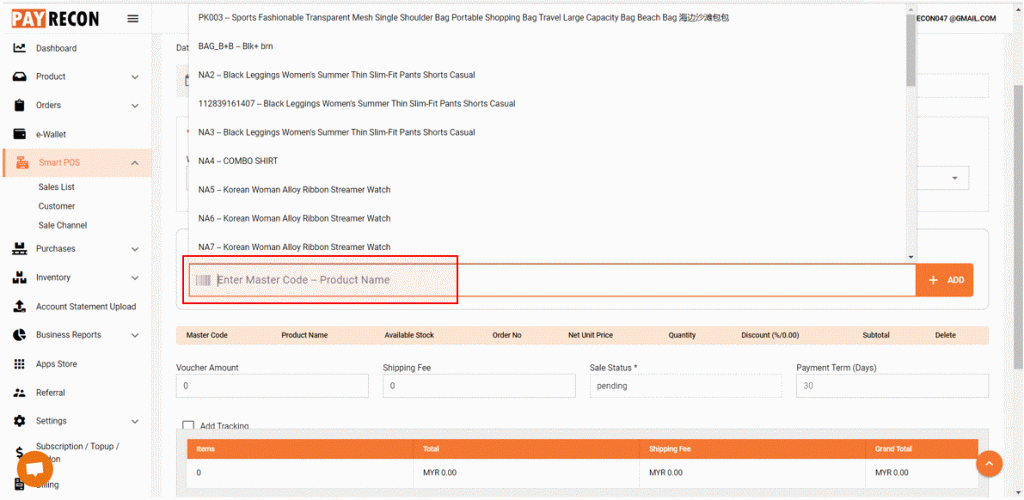
Step 6:
Fill in all the INFORMATION (order no/ net unit price/ quantity/ discount/voucher amount/ shipping fee/ payment term)
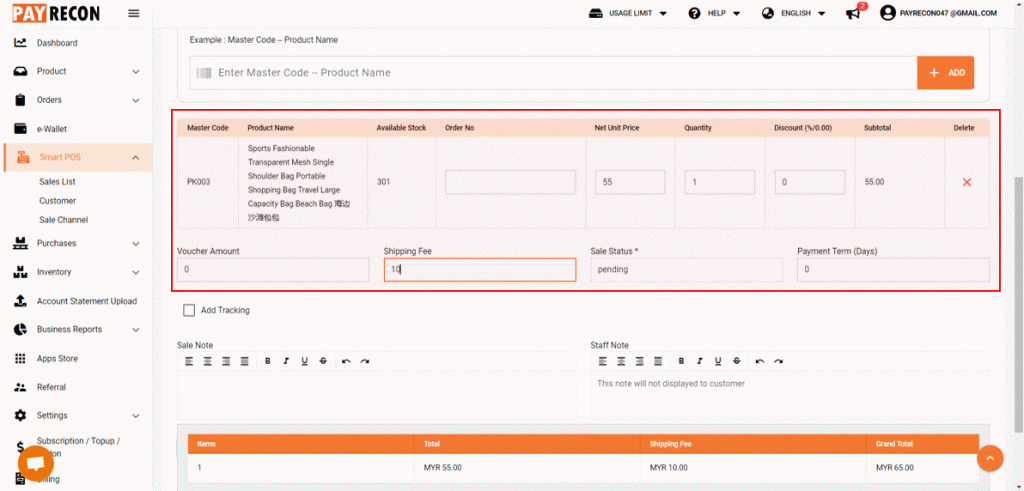
Step 7:
Tick ADD TRACKING If this order want to ship out and then fill in the below information (shipping courier & tracking number) then click CONFIRM
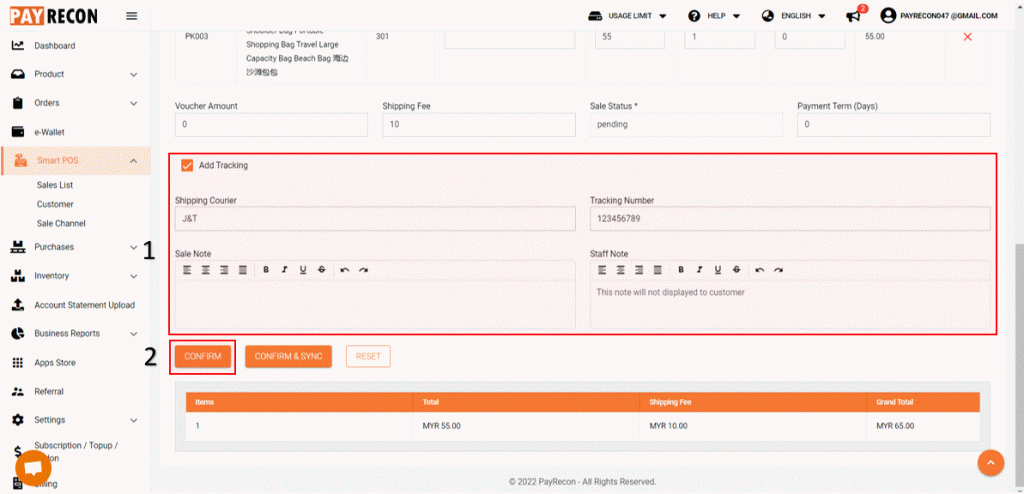
Step 8:
Go back to SALES LIST then SELECT order > ACTIONS > ADD PAYMENT
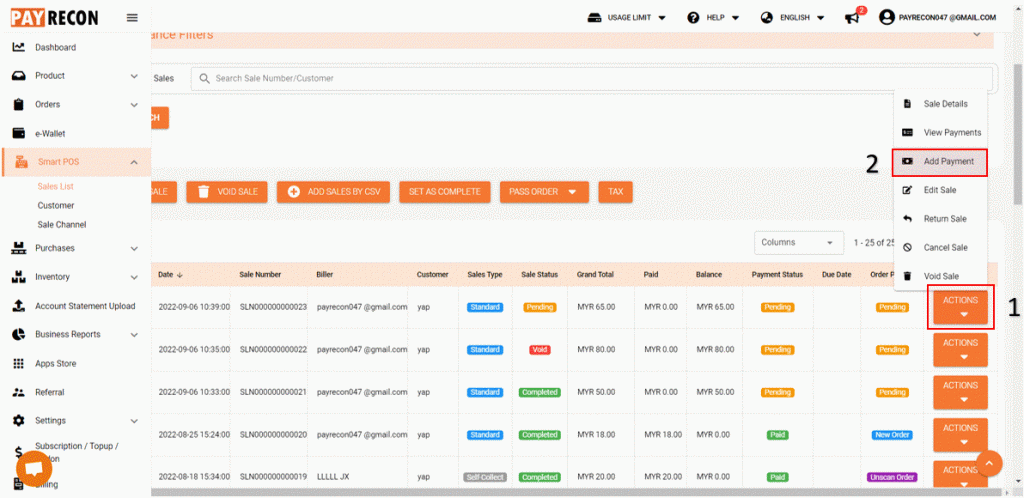
Step 9:
Fill in the PAYMENT DETAILS > ADD PAYMENT
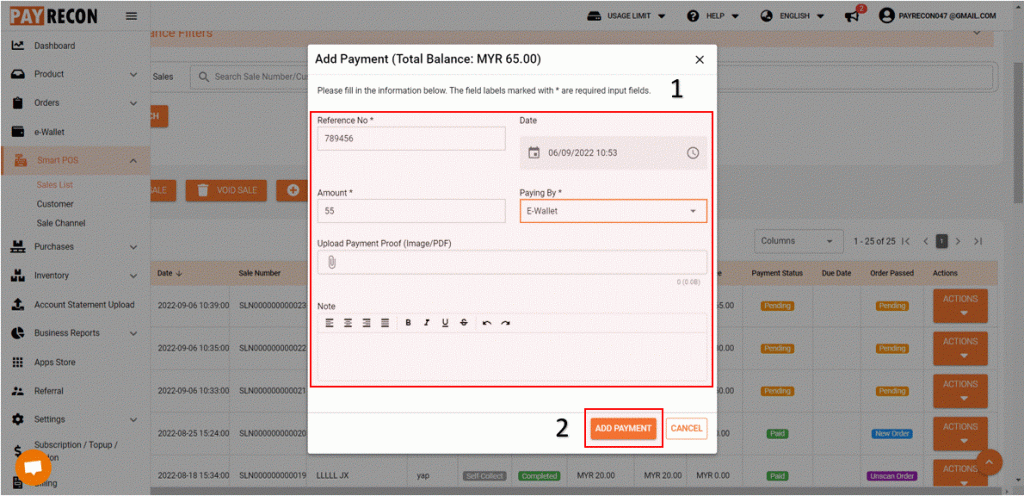
Step 10:
Payment status shown PAID. Tick the order that have make payment then click SET AS COMPLETE
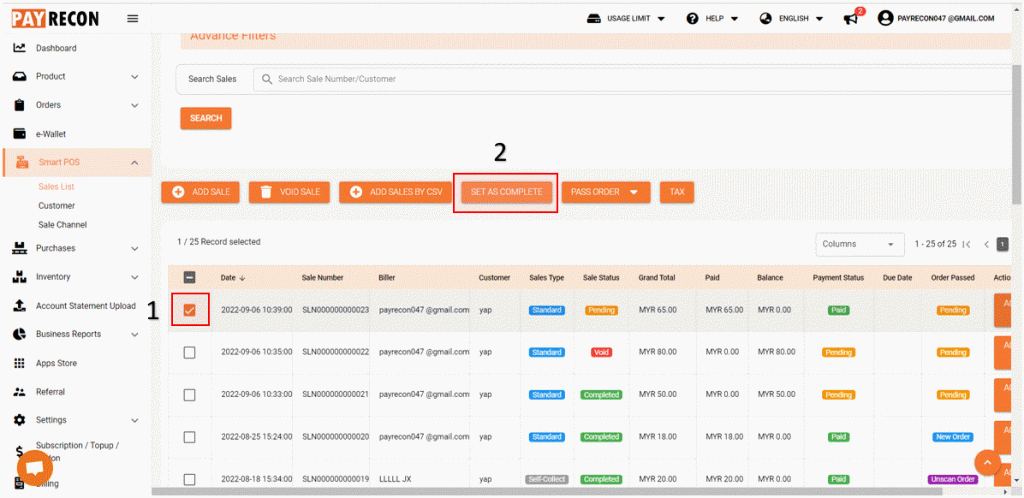
Step 11 :
Tick the order > click PASS ORDER > NEW ORDER. You can continue the process at NEW ORDER page