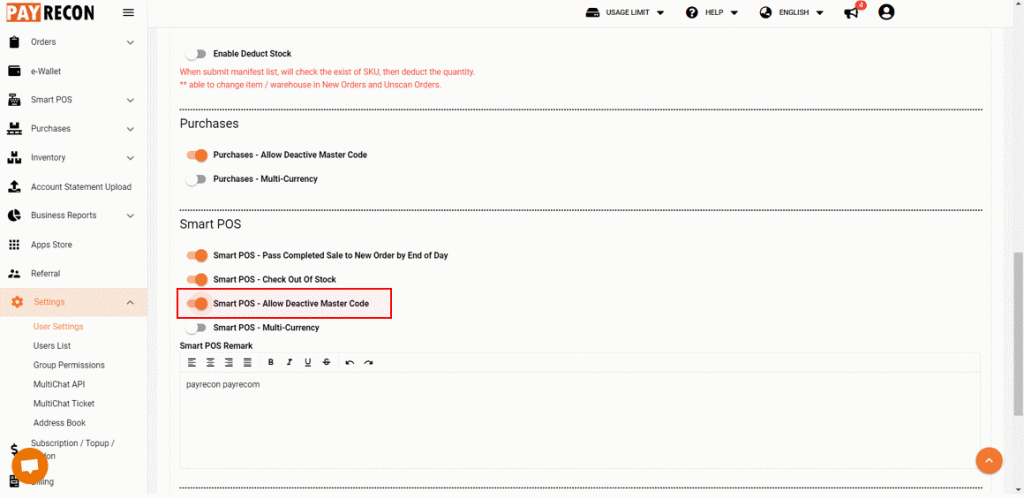How to Setup System Settings?
Step 1:
Select SETTINGS > USER SETTINGS > SYSTEM SETTINGS
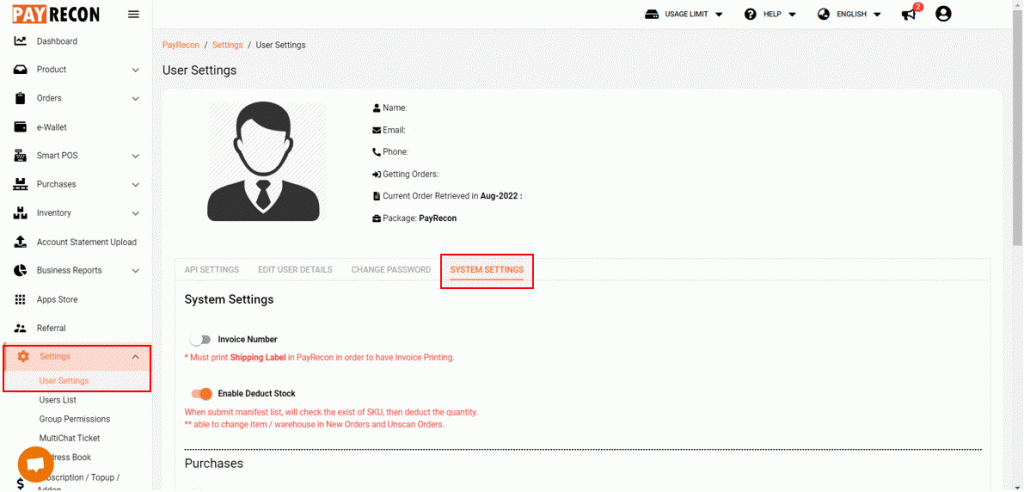
Step 2:
Turn on the INVOICE NUMBER
– Invoice number is for the marketplace invoice number, when you print invoice [CUSTOM PRINT] in Payrecon, it will have a number on it, but this number will not bring into accounting
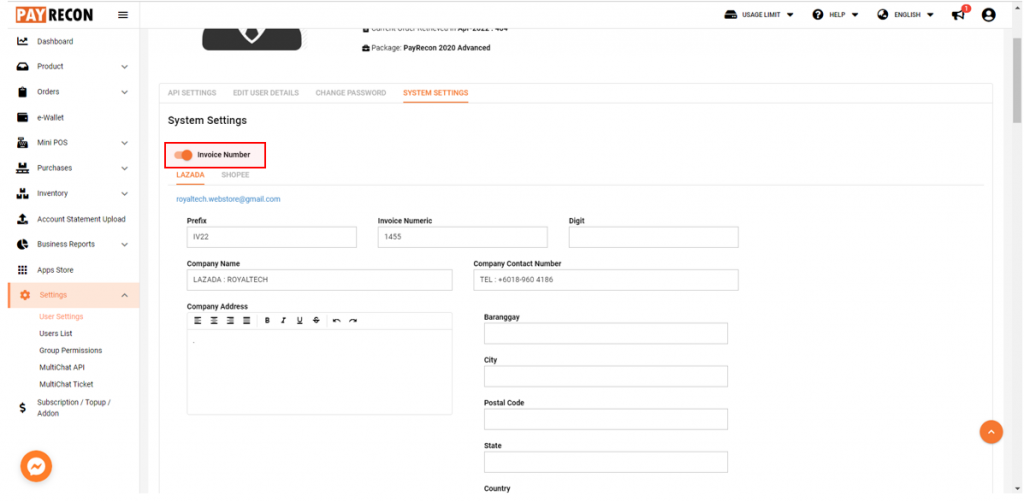
Step 3:
Turn on the ENABLE DEDUCT STOCK
– The below description means if you are going to use Payrecon to control stock inventory for your store, you have to enable it to let the Stock In Hand to be deducted
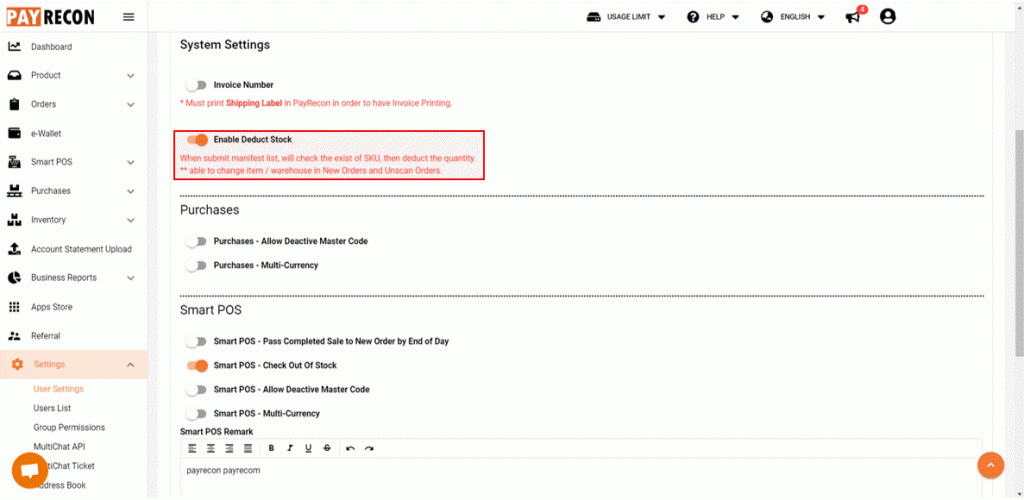
Step 4:
Turn on the ALLOW DEACTIVE MASTER CODE
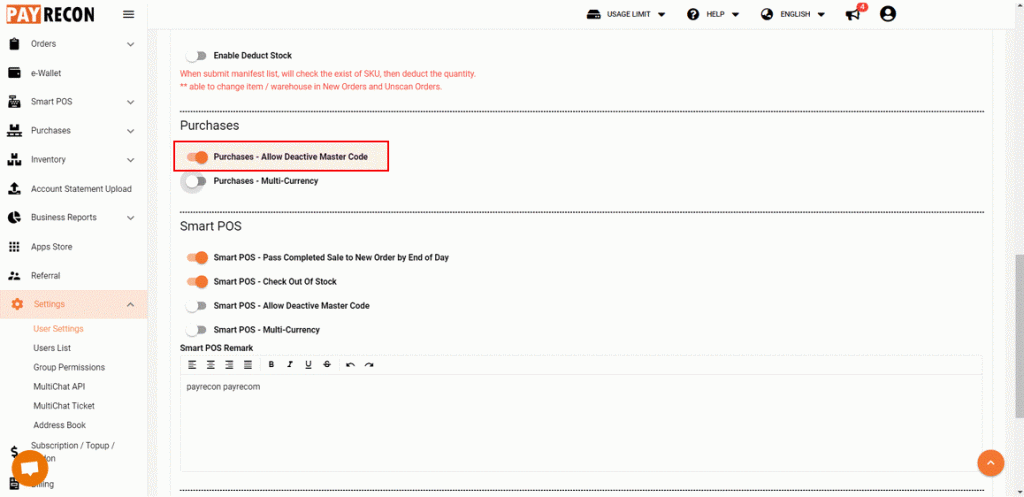
Step 5:
Turn on the PASS COMPLETED SALE TO NEW ORDER BY END OF DAY
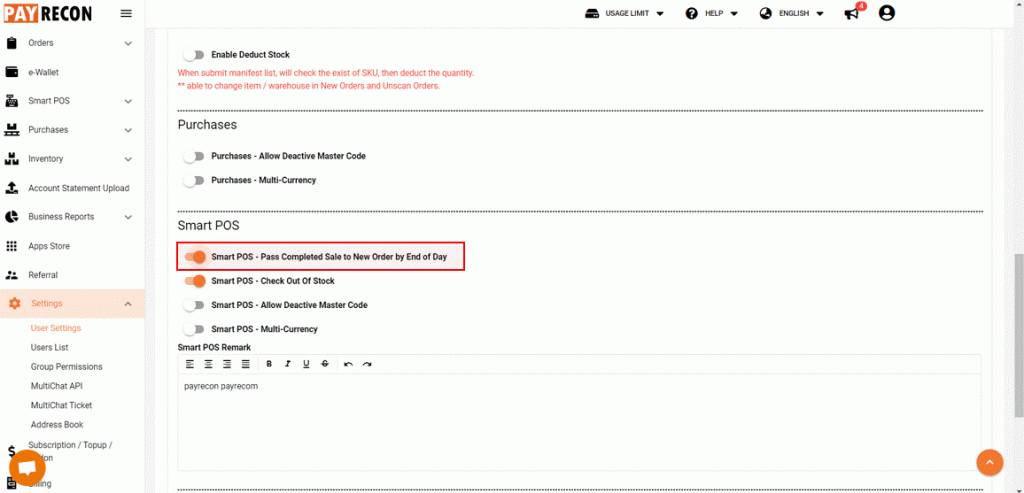
Step 6:
Turn on the SMART POS – CHECK OUT OF STOCK
– This function is for system to check on the stock balance of the selected master code when creating a sale in Mini POS
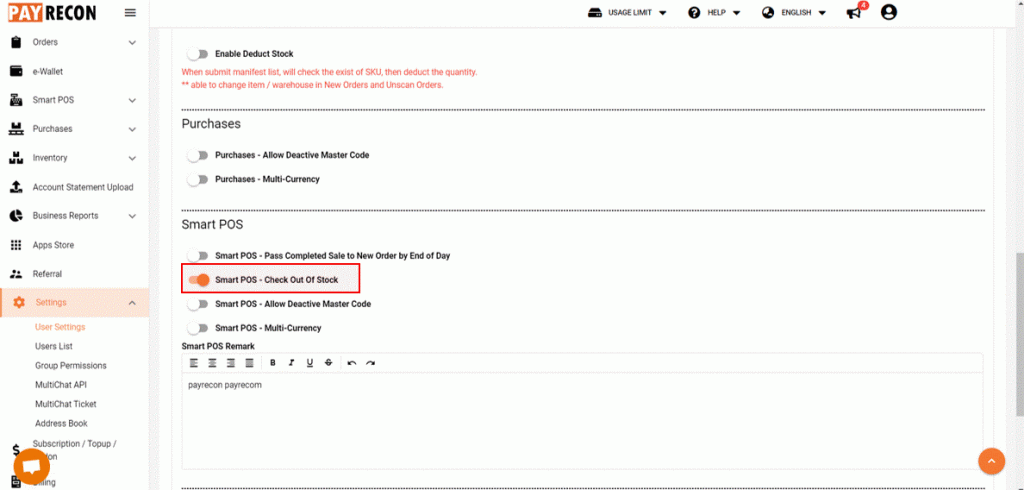
Step 7:
Turn on ALLOW DEACTIVE MASTER CODE
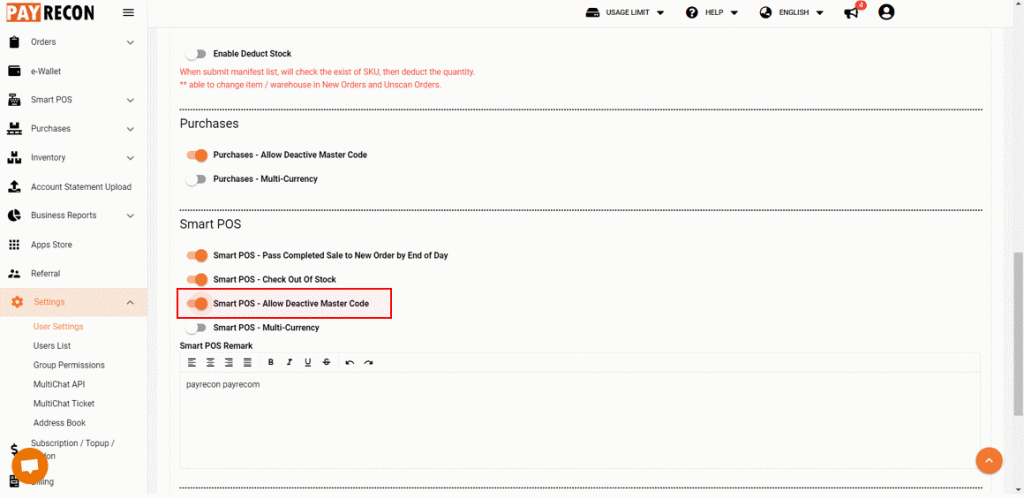
Step 8:
Turn on SMART CAN – SCAN GROUP ITEM
– This function is to scan the SKU with more than 1 quantity for Lazada orders at 1 time when using Scan with SKU in Payrecon Smart Scan App
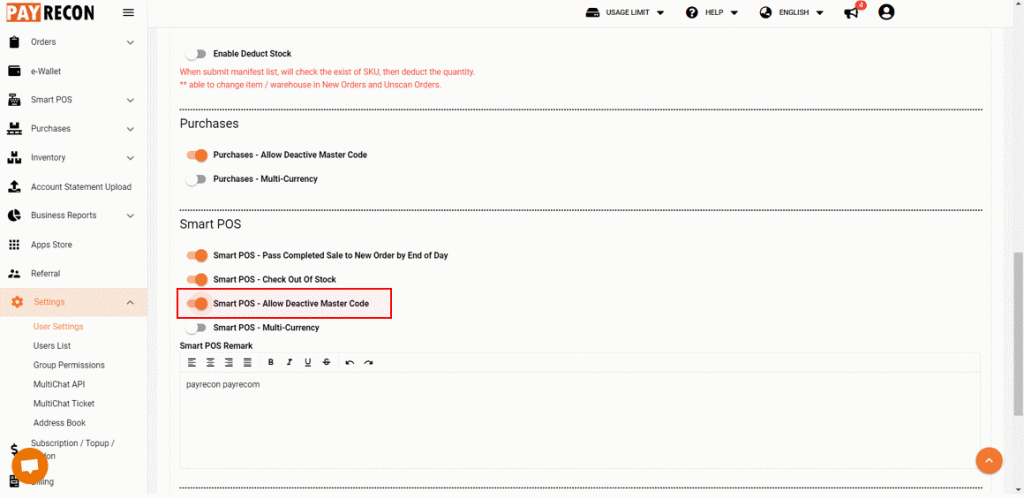
Step 9:
Turn on ALLOW DEACTIVE MASTER CODE