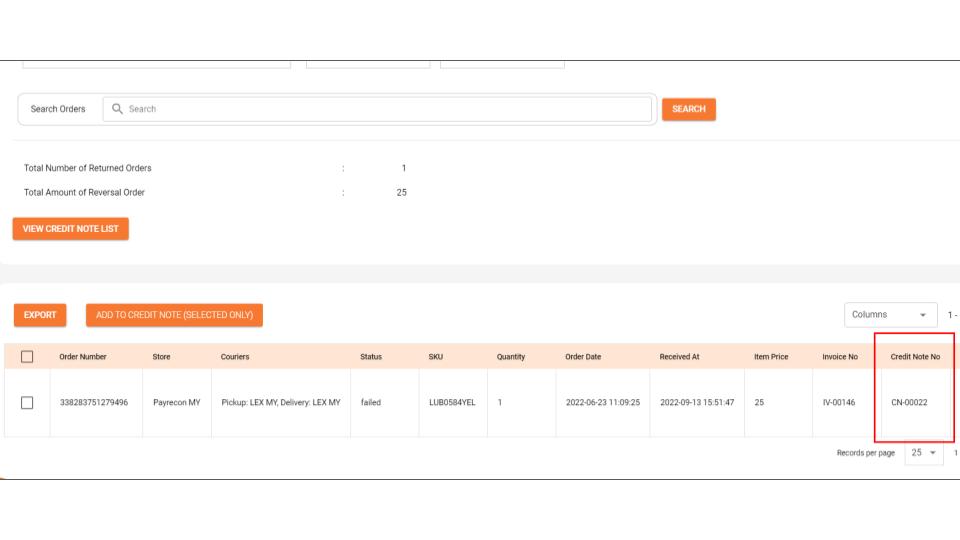How to Create Credit Note for return/refund order from PayRecon to Bukku?
This method is applicable for others cloud accounting software, eg: Bukku, QuickBooks, & Xero.
Step 1:
Before we proceed, make sure you have manage return orders, click HERE to check for the steps.
Step 2:
After done Step 1, proceed to BUSINESS REPORTS > RETURN RECONCILIATION REPORT.
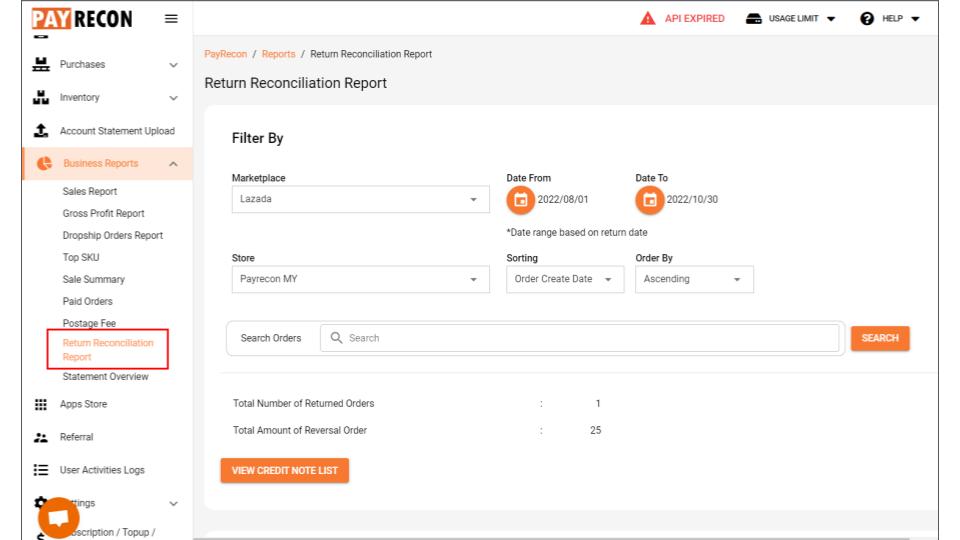
Step 3:
Filter by choosing the MARKETPLACE & SELLER ID & DATE RANGE , then click Search.
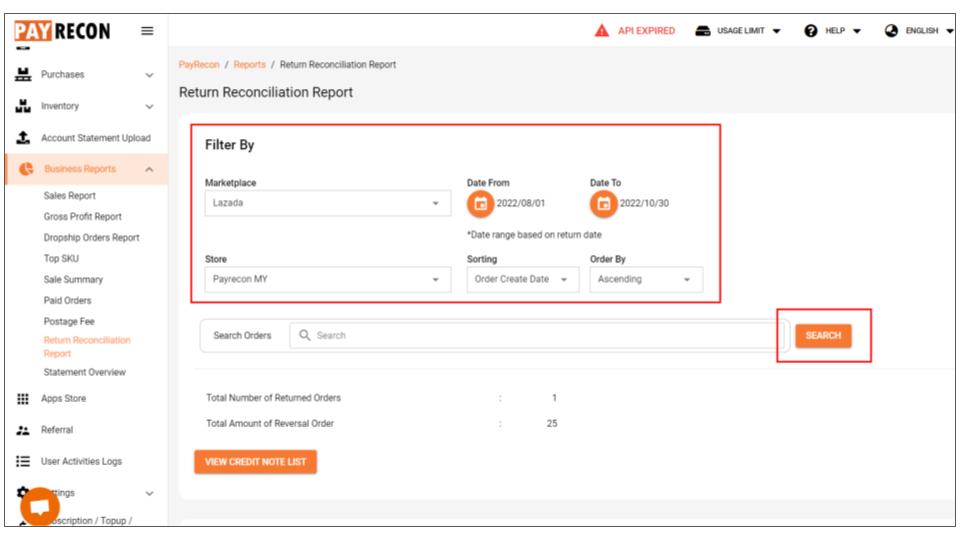
Step 4:
You may check the order information in this report. If there is no issue, you may select the order, and click Add to Credit Note (Selected Only).
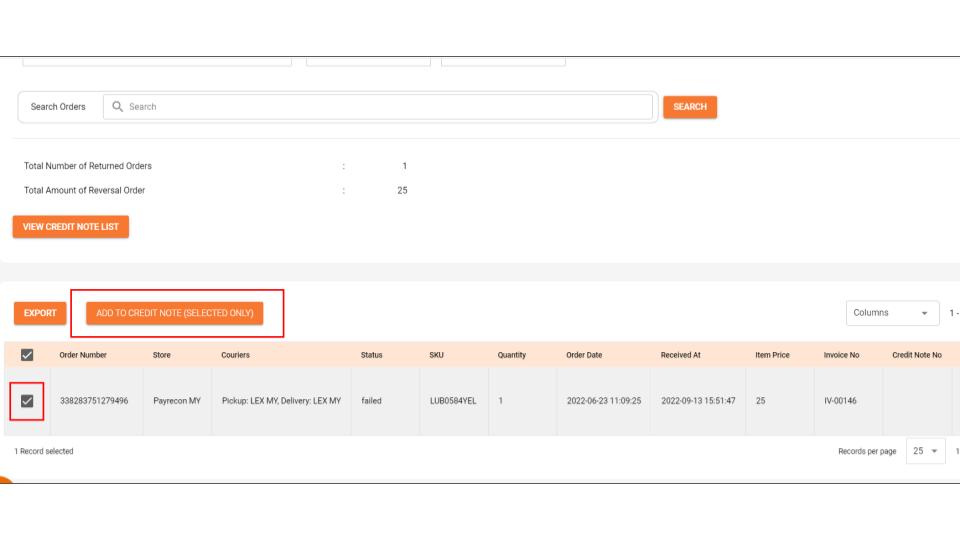
Step 5:
You may recheck the order list again before passing it to your accounting. Click VIEW CREDIT NOTE LIST.
*Make sure the order already has its Invoice Number.
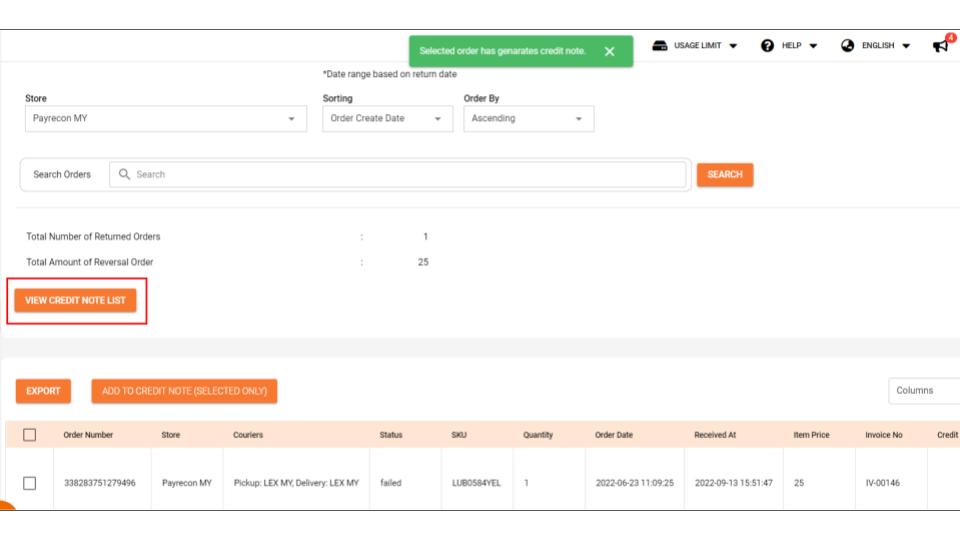
Step 6:
Click Pass Credit Note to Accounting (ALL).
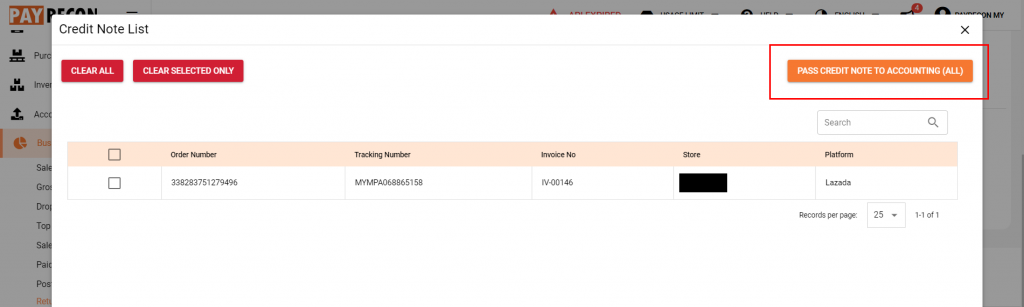
Step 7:
Then you will see the OR number in Return Reconciliation Report.